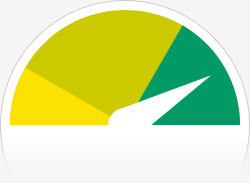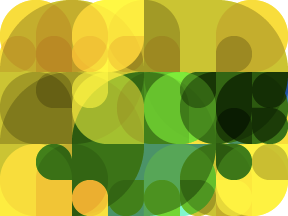These days, I decided to migrate my Arch Linux from 32-bit to 64-bit. There are several reasons that make me to make such decision.
Firstly, in Arch Linux official site, there was an announcement that Arch Linux will drop 32-bit. And in the wiki page, it mentioned that Arch Linux user should use 64-bit if the processor supports.
Secondly, new distros such as KaOS and Evolve OS only support one architecture 64-bit. That means 32-bit is considered less targeted.
Thirdly, my favourite software FreeFileSync has only pre-built 64-bit binary package, though it can be built on 32-bit from source. Moreover, Opera on Linux only active on 64-bit. The current version is 27.0, yet 32-bit is still version 12.16. That means 32-bit OS users do not have the chance to use the latest Opera.
Next, Docker which is officially supported by Arch Linux, is 64-bit only. However, 32-bit can be installed through AUR. I tried Docker 32-bit and pull an Ubuntu image from Docker repository, at the end the image is 64-bit. As a result, the Ubuntu image does not work on my Docker container. And most of the official images on Docker repository are 64-bit, including Fedora. That is why when I was testing Docker on my 32-bit Linux, I had to use “debootstrap” to get the 32-bit Ubuntu then imported to Docker.
With these reasons and the trend, sooner or later, 32-bit software will less likely be supported. And migrating to 64-bit sooner or later must happen.
The way to 64-bit
Arch Linux wiki page offers some methods to do the migration between two architecture, 32-bit to 64-bit or vice versa. I did not use the methods as mentioned, due to the limitation of disk space in partitions. So, I have to use other method.
Since I have two laptops: personal and working. The working laptop is my primary laptop, which is always updated to the latest packages. On the other hand, the personal laptop is old but with good graphic card, Nvidia. In order to do migration, I tried to migrate the personal laptop first, to check whether my method works or not. So that when migrating the working laptop, everything should go smooth.
Firstly, I downloaded the latest Arch Linux installation live media, then created a 64-bit virtual machine using VirtualBox. Then installed Arch Linux 64-bit on the virtual machine. Besides that, I also installed all the packages which are explicitly installed on my working laptop.
Then the next thing I did was retrieving the /var, /opt, and /usr directories from the virtual machine. The reason was that these directories contain binary files to run the OS, and I wanted to preserve all the configuration in /etc, so that less configuration to do after installation. On the other hand, /bin, /lib, /lib64 are all symbolic links only. So, I ignore them, I can make the symbolic links myself.
Then, I used SystemRescueCD to delete all the files in /var, /opt, and /usr and replaced with the files retrieved from virtual machine. Then reboot using Arch Linux installation live media, mount the partition, arch-chroot, and mkinitcpio to generate the initramfs. Then reboot, but failed to load lxdm. After several tries, I concluded that my hypothesis failed. As a result, I decided to re-install everything, but backup /etc so that can refer it later.
Arch Linux is good, but there is a drawback, that is, installation requires Internet connection. Because to install, there is a script called “pacstrap” which will download the necessary packages and install to the partition. The “base” packages are around 150 MB. That means, if we have limited Internet quota, slow Internet, or no Internet, then there is a serious problem. So far, I have not look for any better solution for this.
However, all the other packages such as LibreOffice, Xfce, Firefox, and others, I had downloaded through VirtualBox. I just copied these cache to the /var directory, then installed the packages that I need. As they were cached, most of the packages needed not to be downloaded again. This reduces a lot of time and these packages can be used in the next OS installation.
Finally, /home directory preserved and it works fine. Just the /etc configuration has to be done manually, such as Apache and PHP configuration.
So, using the same method, I successfully installed Arch Linux 64-bit on my working laptop. Yet, there are some more configurations needed.