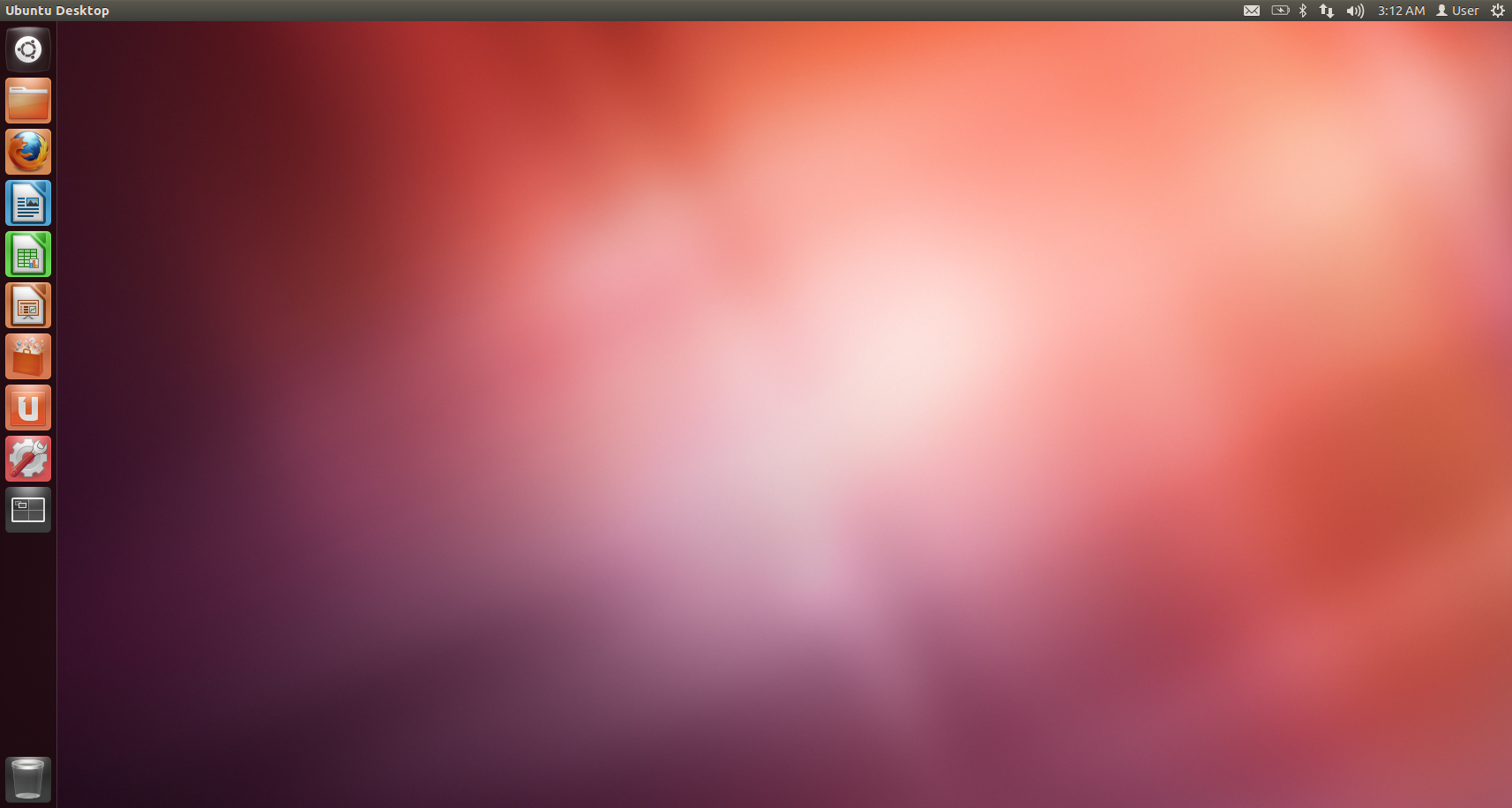There is quite a long time that I do not submit any post. Today, I would like to talk about my experience of using Linux Mint.
Ubuntu, the number 1 open source OS (based on what I know from DistroWatch.com), I used it and I liked it. Because it has about 37000 precompiled packages (Wikipedia). Ubuntu is based on Debian, one of the major distribution just like Red Hat. Then, number 2 is Linux Mint. Linux Mint is based on Ubuntu. That means, from Debian to Ubuntu, from Ubuntu to Linux Mint. One might think that, the parent is better than the child, just like C is better than C++. But if you try to use C++, then you might like it as you like C.
Linux Mint is very similar to Ubuntu. The great differences are: 1) Linux Mint focuses on usability, and 2) it is community-driven. The ISO file is larger than Ubuntu, because it is not restricted to FLOSS. Therefore, the installation ISO file contains Sun Java and Adobe Flash (and others). After the installation, one needs not to download these packages. This is one of the feature I prefer more than Ubuntu.
The next thing I prefer more on Linux Mint is the GNOME panel (I personally prefer GNOME more than KDE). Linux Mint uses one panel at the bottom by default; yet Ubuntu uses two panels on top and bottom by default. Though they are customizable, I feel the design of Linux Mint is really better for me, because using two panels uses quite a lot of space for the applications’ window. Linux Mint panel’s main menu is similar to Windows’ start menu, which will be more familiar to the Windows users (like me).
The next thing I like, which both Linux Mint and Ubuntu have, is the Wubi (Windows-based Ubuntu Installer). However, Linux Mint called it Mint4Win. This is a really great feature. For example, since my computer has two partitions, one is Windows 7 and the other one is Recovery partition. I afraid installing Linux Mint or Ubuntu by creating more partitions will make an unrecoverable issue in future. Using Mint4Win, the partitions are remained. Yet one can still enjoy playing with Linux.
Besides that, one can also play with the LiveCD/DVD/USB with Linux Mint. But I found that Linux Mint does not provide syslinux as Ubuntu. So, I made the LiveUSB by my own. Though there is an error message during the boot as following:
vesamenu.c32: not a COM32R image
But one can continue booting by typing “live” then enter. This will run the command based on the syslinux.cfg file.
Try Linux Mint, and you might like it~